-
FAQs
-
Troubleshooting & Support
-
Standard Operating Procedures & Policies
- Transaction Categorizations | Basic Services
- Schedule Maintenance with Month End Journal Entry | Basic Services
- Payroll Journal Entries | Basic Services
- Simple Month End Journal Entries | Basic Services
- Bank & Credit Card Reconciliation | Basic Services
- Standard Monthly Report Package
- Month-End Close | Basic Services
- Monthly Close Timing and Required Information
- Applying Payments to AR Invoices | Advanced Services
- Class & Department or Project/Job Tracking | Advanced Services
- Payroll Categorizations | Advanced Services
- Accounts Payable
- QBO W-9 Form Request | Advanced Services
- 3rd Party Point-of-Sale & Credit Card Merchant | Advanced Services
- Monthly Standard Invoicing | Advanced Services
- Enhanced Ongoing Report Support | Advanced Services
- 3rd Party Inventory Reconciliation | Advanced Services
- Rapid Write Up Procedures
-
Botkeeper Feature User Guide
- Getting Started
- Your User Account
- Security & SSO
- Navigating BOS
- User Access Permissions
- Managing Users
- Work
- Transaction Manager
- AutoPush
- Manual Push
- Client & User Management (formerly Portal Manager)
- Documents
- Smart Connect
- Password Manager
- Scoping Tool
- Integrations & Compatibility
- Communication
- Transaction Insights
- Activity Hub
- Auto Bank Rec
- Bot Review
- JE Automation
- Close Tracker
-
AI UNCHAINED Conference
-
Product Updates & Release Notes
How do I upload a bank statement?
There are a few different ways to get a bank statement uploaded to the platform.
Upload directly to the bank statement folder
- Go to the client's Bank Statements folder (be sure you have a client selected).
- Select the account that the upload is for.
- Select the year that the statement is for.
- Click Add New, Upload at the top right of the page.
- Select Browse Files/Browse Folders.
- Select the statement(s) to be uploaded.
- Click Upload.
Upload via a document upload request task:
- Open the task.
- In the Action area, select Browse Files/Browse Folders.
- Select the statement(s) to be uploaded.
- Now you can choose to:
- Click Upload & Save to save the existing uploads, but return to the task later to finish the upload (task will need to be completed later); OR
- Click Upload & Complete to complete the upload task.
Upload from Auto Bank Rec
- Go to Auto Bank Rec.
- Locate the account the upload is for.
- Click the Action button (three dots).
- Click Open Statement Folder button.
- Open the year subfolder the upload is for.
- Click Add New, Upload at the top right of the page.
- Select Browse Files/Browse Folders.
- Select the statement(s) to be uploaded.
- Click Upload.