Where can I find transactions and statements for an account?
Expand a financial institution card and click on the account name. Transactions will be listed in the account details, and available statements will be shown.
To review transactions for an account, expand a financial institution card and click on the account name. Transactions will be listed in the account details.
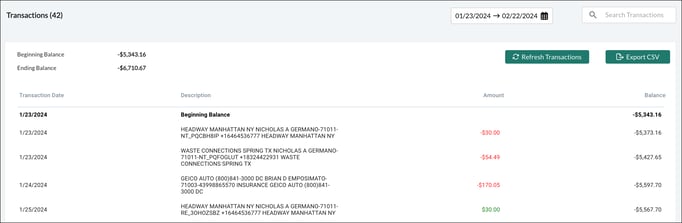
You can use the search bar to find transactions using any details available within the table. Here, we searched for a transaction by amount:
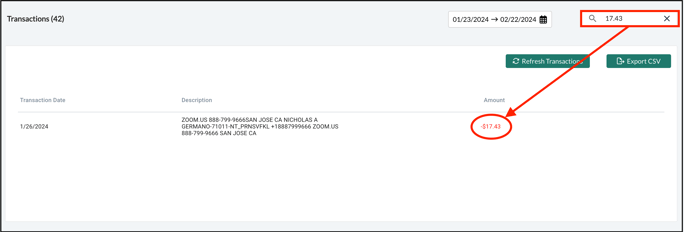
You can also filter transactions by date as shown in the dropdown here:
The default view for transactions is "Last 30 Days."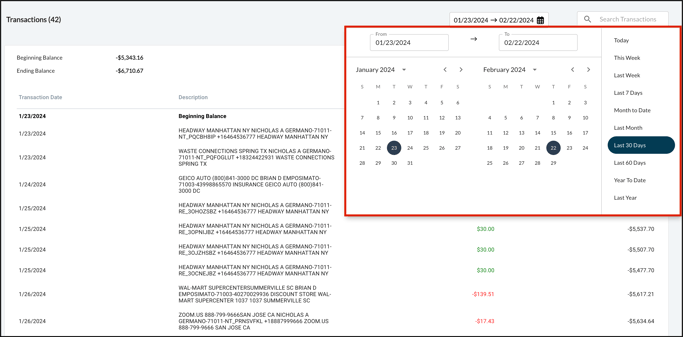
Force refresh of transactions
Click the “Refresh Transactions” button on the Account Details page above the transaction feed if you notice the feed hasn’t refreshed. The system refreshes the feed at 5 a.m. ET daily by default.
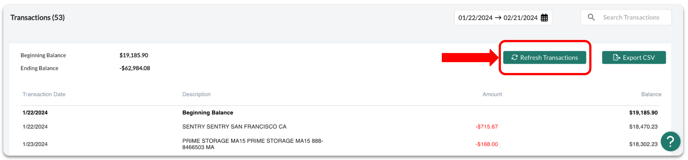
Locating Statements
To review statements for an account, expand a financial institution card and click on the account name. Bank Statements will be listed above the account details. Note that the expected availability date of your next statement will be shown in parenthesis next to the "Bank Statements" title (see illustration below).
Forcing the Most Recent Statement to Download
If the most recent statement isn’t in Smart Connect, users may now click a “Refresh Statements” button that will attempt to download the most recent statement (if available). Users may only click the button once per account, per month (see illustration below) afterwards, the button will gray out. Hovering over the grayed-out button will reveal the next available date the button will be available.
Please note: the system will try to download your statement one more time if the first attempt fails; this second attempt occurs 2 days after the first try. It's best to allow the system to make both attempts before trying to force a download.
If the next statement date has not yet occurred, clicking the refresh button will attempt to download the current month's statement, and not for a future date. Effectively, you will use your one opportunity to attempt to force a download.
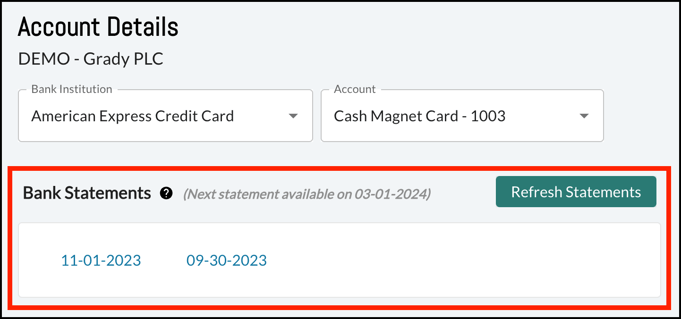
Reporting of errors downloading a statement
When the system encounters an error downloading a statement, a red banner will display on the Account Details page of the Bank Statements section. The banner will disclose the error and the time of the next scheduled attempt to download the statement:

Please note: if your account has been disconnected, the banner will indicate there has been an issue downloading the statement, but will not provide an expected date for the next download attempt.