What is AutoPush, and how does it work?
AutoPush automatically posts transactions from the Smart Connect bank feeds into QuickBooks Online (QBO) and Xero.
AutoPush automatically posts transactions from the Smart Connect bank feeds into QuickBooks Online. Using our Machine Learning models, we predict the payee and category for a transaction. Any transactions that are low or medium confidence will automatically appear on the Needs Review tab for your review.
Low-confidence transactions will have a red AutoPush icon next to the Category and/or Payee fields; medium-confidence transactions will have an orange AutoPush icon next to the Category and/or Payee fields.
High-confidence transactions will appear on the Processed tab and will have a green AutoPush icon next to the Category and/or Payee fields. If you hover over the AutoPush icon, you will see a tooltip with additional details.
You can also see the confidence level in the transaction details window by clicking the Action button, and then the Details button.
Low-confidence transaction:
Tooltip:
Details:
Medium-confidence transaction:
Tooltip:
Details:
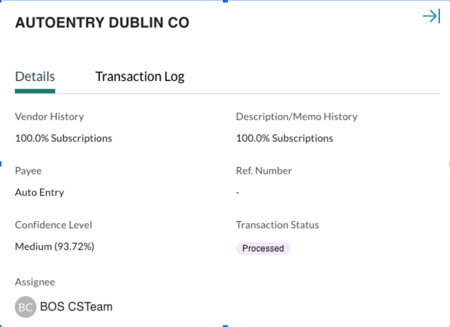
High-confidence transaction:
Tooltip:

Details:
Note: Botkeeper will be responsible for the initial setup of the AutoPush configurations for Infinite+ clients only, which you can adjust as needed. Infinite clients set up the AutoPush configuration themselves.
A Smart Connect connection is required to use AutoPush.
Knowing when AutoPush is Enabled
Accounts connected to AutoPush now display an AutoPush icon inline with the financial institution name. Upon expanding the financial institution line, any account in that financial institution connected to Smart Connect will be identified with the same icon.
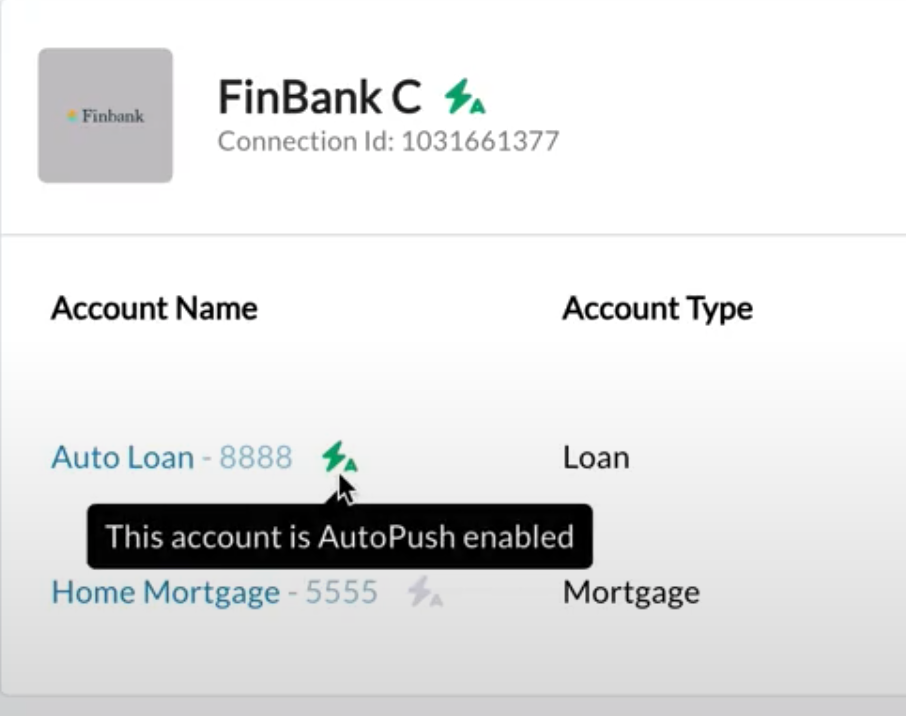
Additionally, you can see if AutoPush or ManualPush is enabled by opening the configurations tab. The toggles will indicate which is on:

When adding new entities
Once the first AutoPush/ManualPush transactions are ready for review, the Partner Admin who connected the GL, the Client POC, and the TxM Default Assignee will all receive an email notification.