-
FAQs
-
Troubleshooting & Support
-
Standard Operating Procedures & Policies
- Transaction Categorizations | Basic Services
- Schedule Maintenance with Month End Journal Entry | Basic Services
- Payroll Journal Entries | Basic Services
- Simple Month End Journal Entries | Basic Services
- Bank & Credit Card Reconciliation | Basic Services
- Standard Monthly Report Package
- Month-End Close | Basic Services
- Monthly Close Timing and Required Information
- Applying Payments to AR Invoices | Advanced Services
- Class & Department or Project/Job Tracking | Advanced Services
- Payroll Categorizations | Advanced Services
- Accounts Payable
- QBO W-9 Form Request | Advanced Services
- 3rd Party Point-of-Sale & Credit Card Merchant | Advanced Services
- Monthly Standard Invoicing | Advanced Services
- Enhanced Ongoing Report Support | Advanced Services
- 3rd Party Inventory Reconciliation | Advanced Services
- Rapid Write Up Procedures
-
Botkeeper Feature User Guide
- Getting Started
- Your User Account
- Security & SSO
- Navigating BOS
- User Access Permissions
- Managing Users
- Work
- Transaction Manager
- AutoPush
- Manual Push
- Client & User Management (formerly Portal Manager)
- Documents
- Smart Connect
- Password Manager
- Scoping Tool
- Integrations & Compatibility
- Communication
- Transaction Insights
- Activity Hub
- Auto Bank Rec
- Bot Review
- JE Automation
- Close Tracker
-
AI UNCHAINED Conference
-
Product Updates & Release Notes
What do I need to do when I get the message "Disconnected — User Action Required" on a bank or credit card in Smart Connect?
When an account becomes disconnected in Smart Connect you may be assigned a task to reconnect the account.
When an account becomes disconnected in Smart Connect you may be assigned a task to reconnect the account. You can follow the instructions shared in the task to make the reconnection. However, you may be in Smart Connect before seeing the assigned task, therefore you may be inclined to reconnect the account directly from Smart Connect. To reconnect an account directly in Smart Connect take the following steps:
- Hover over the words Disconnected - User Action Required - a tooltip will appear to let you know what action needs to be taken to reconnect the account
- Take the action shared in the tooltip
- For additional assistance, you can reference this link
- Find your error message in the Connect Message column of the User Action Aggregation Status Codes Table
- Review the Error Description to determine what may have caused the error that triggered the disconnection
- For additional assistance, you can reference this link
Once the account has been reconnected, the disconnected task assignment will be automatically removed from your task assignments.
For any disconnected account in Transaction Manager, the “Account Details” will also inform users if the account has become disconnected.