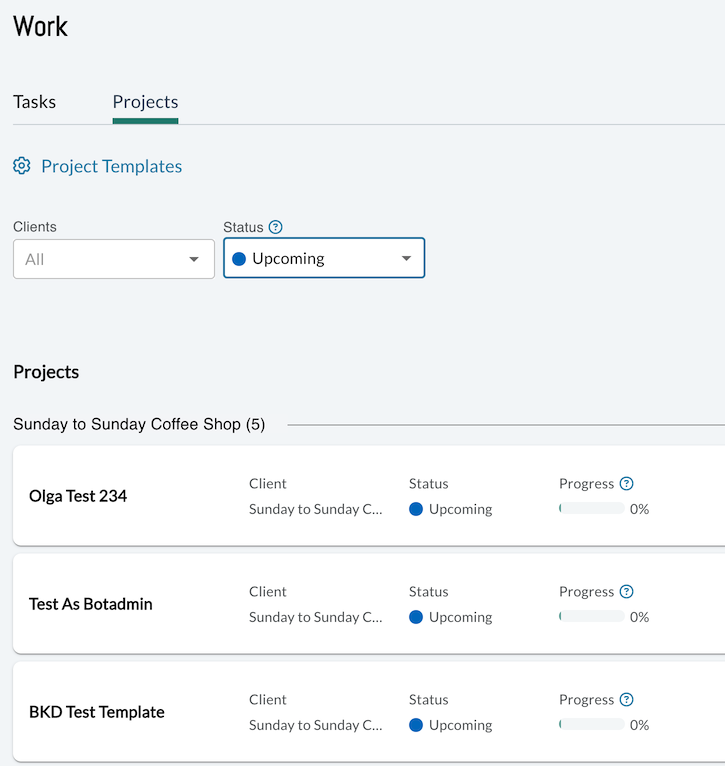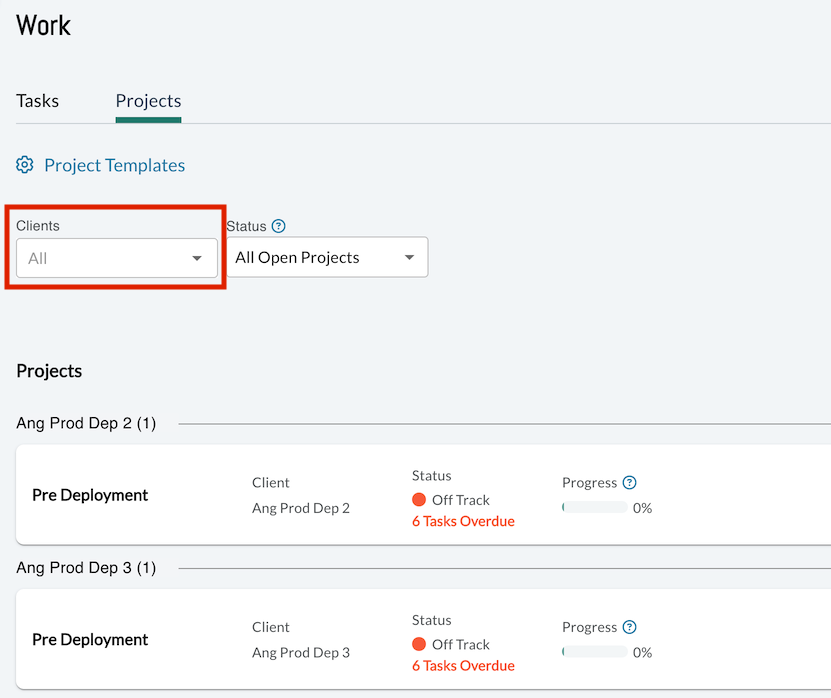Organizing Projects Using Filters
You can use the "Clients," and "Status" filters to surface only the projects you want to see.
CLIENT FILTER
If you only want to see projects pertaining to a specific client, you may select their name from the "Clients" drop-down filter.
PROJECTS STATUS FILTER
If you’d like to see your projects listed by their status, you can filter them using the “Status” drop-down on the Projects tab of the Work module. This can help you easily see which projects are on or off track, upcoming, or completed.
You can also choose to filter “all open projects,” which will show projects across the “On Track,” “Off Track,” and “Upcoming” statuses.
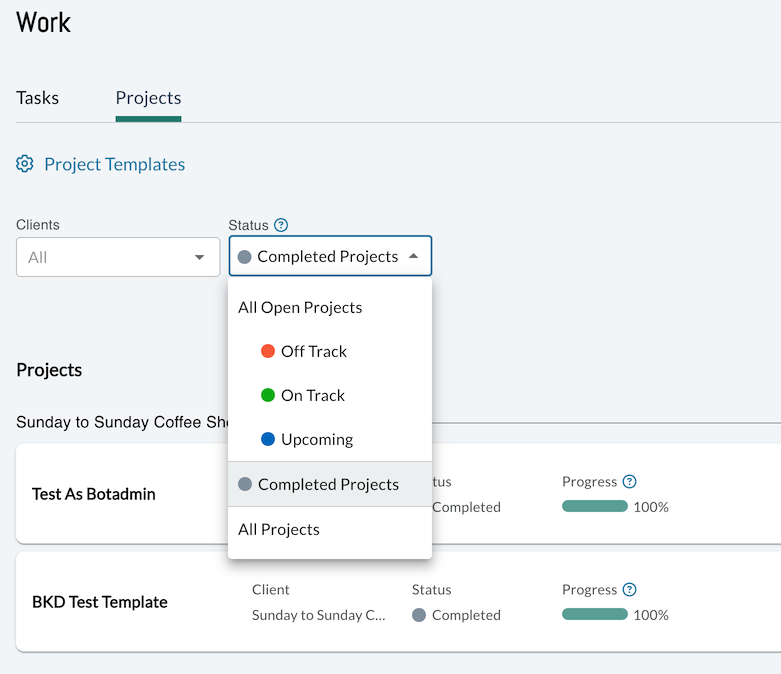
COMPLETED PROJECTS
If you’d like to see which projects have been completed, simply select “Completed Projects” under the “Status” drop-down on the Projects tab of the Work module. The list of completed projects will appear below.
Note that you cannot add or delete tasks from completed projects.
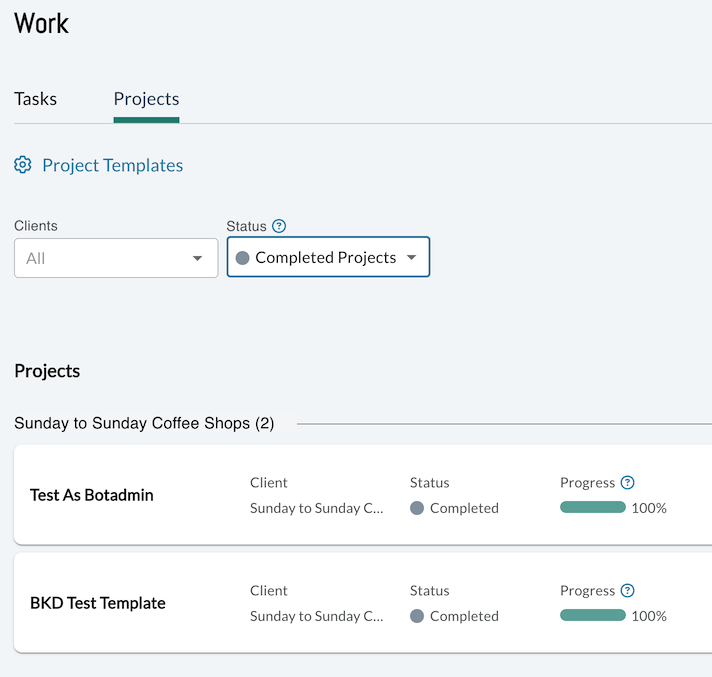
UPCOMING PROJECTS
“Upcoming Projects” are projects that have a start date in the future. You might wish to see upcoming projects to help plan your workload, make sure all project parameters are being addressed, or to edit the tasks in the project as needed.
To see upcoming projects, simply filter for them using the “Status” drop down on the Projects tab of the Work module.
Note that you cannot work on any task assigned to a project until its Start Date.