Steps differ for individual accounts vs. console level.
Individual Accounts
- Log into Bill.com
- Click on the Settings (gear Icon) button
- Click on Users under Permissions
- Click on New to Invite Members
- Enter requested details
- For the email address format below:
- Select the Clerk role
- Click the Save button
ConsoleLevel
- Log in to Bill.com
- Click the Manage Console
- Click on Settings
- Click on My Staff
- Click the New button
- Enter the requested details:
- Send three individual invitations using the email address format below:
- access+partnername1@firm.ai
- access+partnername2@firm.ai
- access+partnername3@firm.ai
- Select the Role of Team Member
- Click Save
- Please select the companies each Botkeeper Team member will be assigned and have access to. Please follow the steps below to assign clients.
- Please select the companies each Botkeeper Team member will be assigned and have access to. Please follow the steps below to assign clients.
- To assign the clients:
- Search for the Team Member that has been added under My Staff.
- Click the Name of the Team Member:
- Click the Edit icon.
- Scroll down to see list of all bill.com accounts.
- Notice that each account has a dropdown to select the role of the Team Member. Please select Clerk. Once accounts and the User Role are assigned, scroll down and click Save below.
If 2FA Verification is required for your 3rd party application please adhere to the following:
- Setup with either the following:
- Email address: verify@firm.ai
- Phone number (716) 226-0335
- Not all applications require an email address, there are times that it only asks for a number to send the code via sms or call