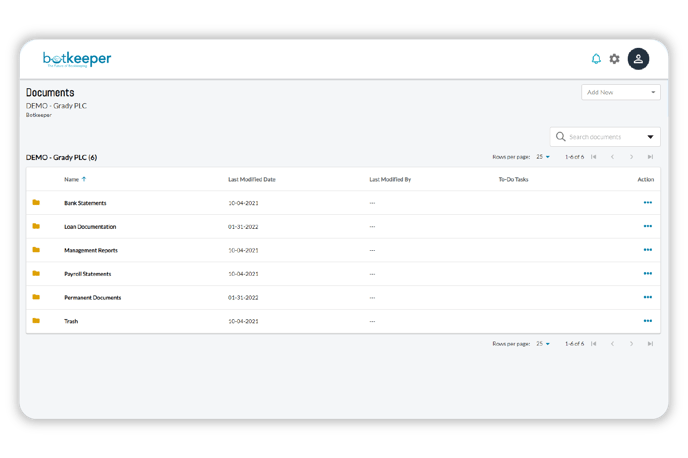Documents
Work securely and efficiently from anywhere with our Documents tool. Benefit from the flexibility of unlimited document storage. Easily search for the documents you want and need within a standardized folder structure for each client.
What is Documents?
Work securely and efficiently from anywhere with our Documents tool. Benefit from the flexibility of unlimited document storage. Easily search for the documents you want and need within a standardized folder structure for each client. Organize your work with a sub-folder structure and the ability to create custom folders that support your firm's needs.
- Clear notification indicators allow you to quickly and efficiently see which documents are missing and still outstanding from clients. Get a nice shortcut to completing the task by clicking on the notification at the top of the screen.
- Cut down on those time-consuming clicks by using the on-screen document reader for easy viewing, commenting, and @mentioning functionality.
- Create continuity at your firm by staying on top of document changes with clear version history, easy version upload, and a full audit log to see who’s made changes to the document. Comment and tag your clients, staff, and the Botkeeper accounting team as questions arise!
- The Documents module tells you the date of the last file uploaded, in addition to its creation date. This will help you see at a glance when a new version of a document has been made available.
How do I access "Documents?"
On the left-side navigation click on “Documents.”
On the left-side navigation click on “Documents.”
You should see the following view with the title “Documents” at the top.
Note: In Documents, there is a standard folder structure already set up:
- Bank Statements
- Payroll Statements
- Loan Documentation
- Permanent Documents
- Management Reports
- Other folders will appear depending on the scope of work you have contracted for with Botkeeper.
You may also create your own folders, but please keep in mind all work with Botkeeper must be contained within the folders set up in your Portal.
Upload documents or images
To upload a file to the folders mentioned above, navigate to “Documents” on the left-side navigation and upload the document via requested task.
To upload a file to the folders mentioned above, navigate to “Documents” on the left-side navigation and upload the document via requested task.
To upload a file to a folder click the folder you wish to upload the document/image to. Once in the folder, click “Add New” and select “Upload Folder” or “Upload File.”
A popup window will appear where you can drag and drop files or browse your computer. At this point, the task will automatically be marked as completed.
How do I upload a NEW version of a document?
To upload a new version of a file, click “Action” (...), then click “Upload New Version.”
To upload a new version of a file, click “Action” (...), then click “Upload New Version.”
What is Botkeeper's Document File Capacity?
Botkeeper's current Document file capacity is 5 gigabytes.