- Knowledge Base & Help Center
- Botkeeper Feature User Guide
- Navigating BOS
-
FAQs
-
Troubleshooting & Support
-
Standard Operating Procedures & Policies
- Transaction Categorizations | Basic Services
- Schedule Maintenance with Month End Journal Entry | Basic Services
- Payroll Journal Entries | Basic Services
- Simple Month End Journal Entries | Basic Services
- Bank & Credit Card Reconciliation | Basic Services
- Standard Monthly Report Package
- Month-End Close | Basic Services
- Monthly Close Timing and Required Information
- Applying Payments to AR Invoices | Advanced Services
- Class & Department or Project/Job Tracking | Advanced Services
- Payroll Categorizations | Advanced Services
- Accounts Payable
- QBO W-9 Form Request | Advanced Services
- 3rd Party Point-of-Sale & Credit Card Merchant | Advanced Services
- Monthly Standard Invoicing | Advanced Services
- Enhanced Ongoing Report Support | Advanced Services
- 3rd Party Inventory Reconciliation | Advanced Services
- Rapid Write Up Procedures
-
Botkeeper Feature User Guide
- Getting Started
- Your User Account
- Security & SSO
- Navigating BOS
- User Access Permissions
- Managing Users
- Work
- Transaction Manager
- AutoPush
- Manual Push
- Client & User Management (formerly Portal Manager)
- Documents
- Smart Connect
- Password Manager
- Scoping Tool
- Integrations & Compatibility
- Communication
- Transaction Insights
- Activity Hub
- Auto Bank Rec
- Bot Review
- JE Automation
- Close Tracker
-
AI UNCHAINED Conference
-
Product Updates & Release Notes
Additional Banner Types
Botkeeper Infinite provides informative banners throughout the platform; here are some that aren't associated with a single module.
Service Banner
When a specific client has been selected (“client view”), a banner will appear at the top of every screen to indicate if the client is Infinite only (light green), or Infinite plus Basic or Advanced services (light purple). When no specific client has been selected (“partner view”), the service package for each client listed in the “clients’ tab of Portal Manager will be displayed to the left of each client’s name.
Delinquent Banner
The system will alert Partner Admins and Partner Ops users if the firm’s payment type has expired.
General Ledger Connect/Disconnect Banner
General ledgers that have never officially been connected to their portal will initialize a blue banner prompting the user to make the connection. General ledgers that have previously been connected and have become disconnected will initialize a yellow banner prompting the user to reconnect to the portal.